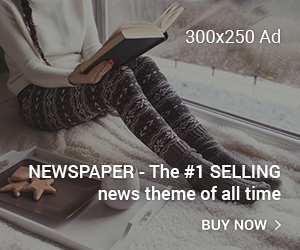In the fast-paced digital era, a sluggish computer can be a frustrating roadblock. Whether you use your computer for work, entertainment, or both, a slow system can hinder productivity and diminish the overall user experience. Fortunately, there are actionable steps you can take to boost your computer’s speed and restore its optimal performance. Let’s dive into a comprehensive guide on how to speed up your computer.

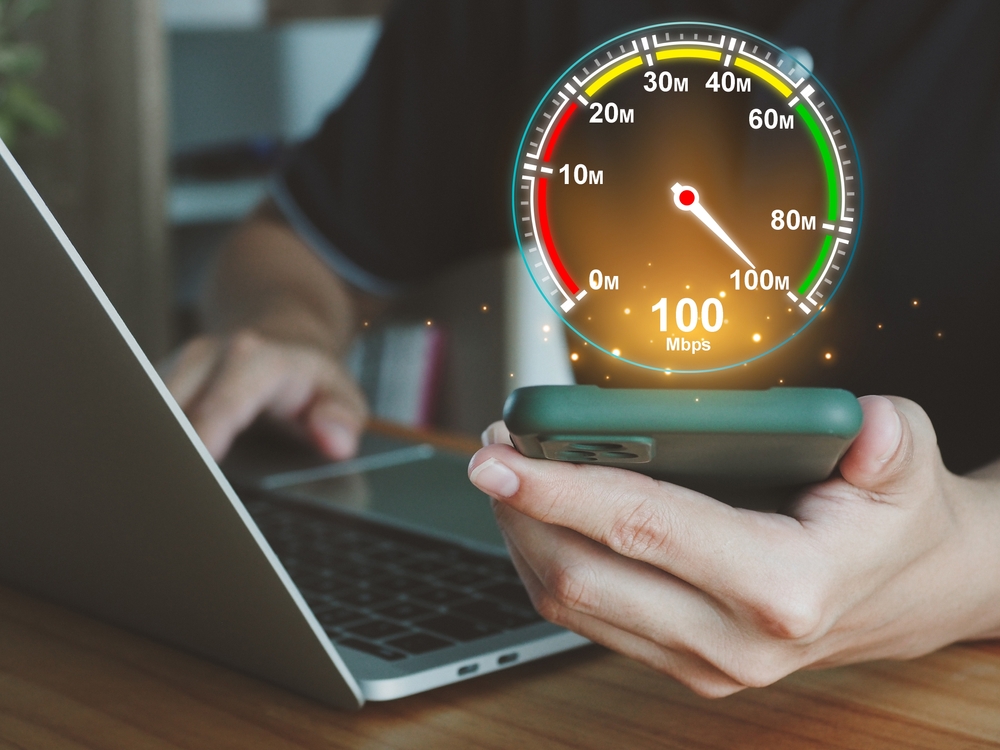
1. Clean Up Your Hard Drive
Over time, your hard drive accumulates unnecessary files, such as temporary files, cache, and old documents. Conduct a thorough disk cleanup to get rid of these files and free up valuable space. This not only improves speed but also contributes to the overall health of your computer.
2. Optimize Startup Programs
When you turn on your computer, various programs launch automatically, consuming valuable system resources. Streamline your startup process by disabling unnecessary programs. Head to the Task Manager and navigate to the “Startup” tab to manage which programs launch at boot.
3. Upgrade Your Hardware
Sometimes, the hardware might be the bottleneck. Consider upgrading components such as RAM or switching to a solid-state drive (SSD). Upgrading hardware can significantly enhance your computer’s speed and responsiveness.
4. Run Regular Software Updates
Outdated software can lead to performance issues and security vulnerabilities. Ensure your operating system, drivers, and applications are up to date. Running the latest software not only improves speed but also enhances security and stability.
5. Scan for Malware and Viruses
Malware and viruses are notorious for slowing down computers. Install a reputable antivirus program and conduct regular scans to identify and remove any malicious software. Keeping your system clean from threats is crucial for maintaining optimal performance.
6. Adjust Power Settings
Fine-tune your computer’s power settings to balance performance and energy efficiency. In the Control Panel, navigate to “Power Options” and select a power plan that suits your needs. Adjusting these settings can have a noticeable impact on your computer’s speed.
7. Browser Optimization
If you spend a significant amount of time browsing, optimizing your web browser is essential. Clearing cache and cookies, disabling unnecessary extensions, and keeping your browser updated can significantly improve its speed and responsiveness.
8. Uninstall Unused Programs
Unused programs take up valuable space and may run background processes that impact performance. Regularly review and uninstall programs you no longer need. This not only frees up space but also declutters your system.
9. Use Lightweight Antivirus Software
While antivirus software is crucial, some programs can be resource-intensive. Opt for a lightweight antivirus solution that provides robust protection without slowing down your computer’s performance.
10. Consider Professional Maintenance
If you’re not comfortable performing these optimizations yourself, consider seeking professional help. Tech experts can perform in-depth diagnostics and fine-tune your system for maximum performance.
Conclusion
In conclusion, enhancing your computer’s speed involves a combination of software and hardware optimizations. By following these steps, you can breathe new life into your system, enjoying a faster and more efficient computing experience. Remember, a well-maintained computer not only boosts productivity but also ensures a smoother digital journey. Take control of your computer’s speed and unlock its full potential today.